Selection Blocks: Multiple Choice
Multiple Choice selection
This type of block allows the customer to choose multiple variants.It can be used for mandatory or optional selections:
- Choosing add-ons/sides/drinks within a combo
- Upgrades: Extra ingredients within an item (extra cheese for a burger , extra toppings on a pizza, etc)
- Upsells : Extra sides/ Extra Drinks/ Desserts
To create a Multiple select choices block follow these steps:
1. To create a selection block, click on the plus (+) sign which you can find under the image of the item.
2. After you click on the + symbol, the block configuration window will open- choose the block type: Multiple Choices.
3. Add a Title to the selection block that refer to the specific selection (Ex: ''Choose 2 sides'')
4. Click on ''Existing Items as a Choice'', you will nest into the block the variants that were previously created inside an invisible section for this use.
5. Delete the first available option that appears as ''Choice Name'' (using the trash can icon).
After these steps, the configuration differ according to the setting we need (mandatory or optional)
For Mandatory Selections
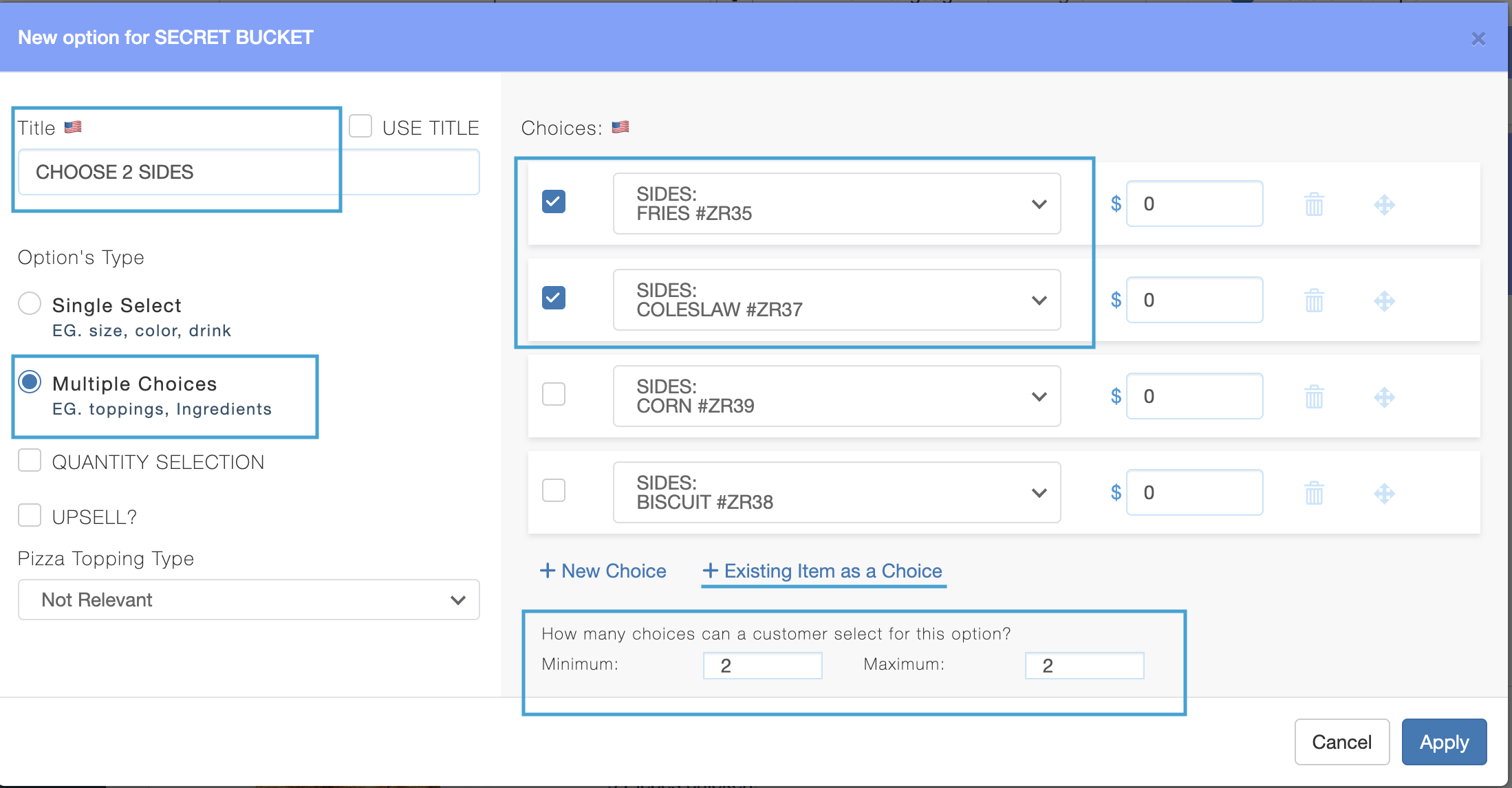
1. Choose the default choice/es. Click on the box at the left of the item name to mark them as default.
2. The minimum/maximum choices for this item will depend on the number of mandatory choices.
3. After you finish configuring the block, click Apply, Save all Changes and then Publish.
4. Click Apply, Save all Changes and then Publish.
3. After you finish configuring the block, click Apply, Save all Changes and then Publish.
4. Click Apply, Save all Changes and then Publish.


Ex: If there's a mandatory selection for 2 sides, the minimum and maximum should be set as 2.
For Upsells
1. Click on the 'UPSELL'' checkbox
2. For each upsell item/choice, enter the extra cost that will be added to original item price.
3. We will need to configure the Minimum and Maximum upsell choices for the block, as is an optional the minimum will be always Zero.
4. Click Apply, Save all Changes and then Publish.
4. Click Apply, Save all Changes and then Publish.

Ex: If the customer can choose 5 extra items, the minimum will be 0 (as this choice is optional), and the maximum will be 5.

For this setting, we don't mark defaults otherwise we will mark a forced sale
Related Articles
Selection Blocks: Single Choice
Selection blocks are blocks that are located under an item, which provide options/variations/additions such as size, quantity or upsells. Blocks within the item can be created as: single selection multiple choice quantity selection. SINGLE SELECT ...Selection Blocks: Quantity Selection
WHAT IS QUANTITY SELECTION? Quantity selection is a type of selection that allows the customer to choose an item multiple times. Situations that can apply to this kind of selection include: Combos / deals / meals with multiple mandatory selection: 2 ...Variations Within an Item: Selection Blocks
WHAT ARE SELECTION BLOCKS? Selection blocks are choice blocks within the item, in which you can configure aspects like size, flavor, recipe, toppings, etc. Using selection blocks, you can also create extras, add-ons and upsells for your item. Once ...Nested Items
WHAT IS A NESTED ITEM? Nested items are items placed inside a selection block. They are useful if you need to create options (variables) to choose the size, flavor or any element that applies to the main product. EXAMPLE To include them in the ...Block Duplication
SELECTION BLOCK DUPLICATION When several items have identical or similar choices (example: choosing from the same selection of drink or a side, or adding the same upsells) it is useful creating the corresponding selection block in one item, and ...