Item Availability
HOW TO HIDE / SHOW AN ITEM
You can make an item available / not available in several ways:
- Checking/unchecking the availability setting - this will make the item visible or invisible to the customer.
- Configuring Custom Hours for the item - the item will only be available during the custom hours set for it.
- Creating a temporary event to program the item to Activate/Deactivate. This will ensure that the item will only be available during a temporary event, or unavailable during a set period of time.
HOW TO ACTIVATE/DEACTIVATE AN ITEM?
1. Go to the Catalog / Menu section.
2. Open the item that you would like to hide/show.
3. Find the "Available" checkbox with an eye icon next to it.
4. Check/uncheck the box.

NOTE
Check the box if you want the item to be available. 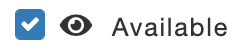

NOTE
Uncheck the box if you want the item to be unavailable. 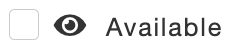
5. Click "Apply" or "Apply to chain" to save the changes in the item.
6. Click “Save All Changes” button to save the changes in the menu. This green button will appear at the bottom of your screen.
7. Click "Publish" to publish the saved changes. It will appear on the left side at the top of your screen.
ASSIGNING CUSTOM HOURS FOR AN ITEM
1. Open the item and click on "Open Item Availability".
2. Choose "Custom Hours" to make the item available / not available during particular hours and days.
3. Click and drag to cover the area of time and days that you want the rule to apply.
Alternatively, you can click each cell to mark it as active or not active.

NOTE
The white cells reflect the days and hours when item is NOT available.
The blue cells reflect the days and hours where the item is available.
ADDING A TEMPORARY EVENT
With a temporary event, you can program the availability of an item within a specified time period, to make the item available/unavailable according to need.
You can schedule the availability of an item using "New Event".
UNAVAILABLE EVENT
This event is used when an item will be unavailable for a specified time - ex. when the store is expecting a shortage and the item will be out of stock.
To set up an Unavailable event, follow these steps:
1. Click on New Event and type in the event's name - ex. Out of Stock
2. Select start and end date and time.
3. Set the event as Unavailable during this time period.
4. Click Apply to save and activate the event and publish your updates.

NOTE
For an unavailable item, the eye checkbox must be left as checked.
AVAILABLE EVENT
An available item is used when an item is intended to be only available for a specific time, such as a Halloween or seasonal special.
To set up an Available event, follow these steps:
1.Click on Custom Hours and drag your mouse over every cell to make them white. (Leave the availability (eye) icon checked.)
2. Click on New Event and type in the event's name - ex. Valentine's Day
3. Select start and end date and time.
4 Set the item as Available during this time period.
5. Click Apply to save and activate the event and publish your updates.
Related Articles
Create an Item
HOW TO CREATE AN ITEM? Before creating an item in your menu you must define and create menu categories or sections. 1. Click "Create New Item" under the relevant section 2. Complete the relevant fields. MAIN DETAILS OF THE ITEM Item Images Image of ...Item pricing
TYPES OF ITEM PRICING In the Tictuk dashboard, there are multiple ways to display an item's price on the menu. - Standard pricing - Display price - Strikeout price PRICE OF AN ITEM This is the regular price of an item. It can be set and edit under ...Item Duplication
WHY TO DUPLICATE AN ITEM? To optimise time and do a quick configuration, it can be useful to duplicate an entire item, to create a new one with a similar base to the original, and then modify it as necessary. HOW TO DUPLICATE AN ITEM? To duplicate an ...Variations Within an Item: Selection Blocks
WHAT ARE SELECTION BLOCKS? Selection blocks are choice blocks within the item, in which you can configure aspects like size, flavor, recipe, toppings, etc. Using selection blocks, you can also create extras, add-ons and upsells for your item. Once ...Coupon Code of an Item (ID)
WHAT IS THE COUPON CODE? The coupon code of an item is the ID of the product in Tictuk Dashboard, and is a unique code that identifies every item on the menu (must be done in every section). Every item must have a unique coupon code. Use the ...