Coupon Wallet
WHAT IS THE COUPON WALLET?
A coupon wallet is a digital space where you can store and manage all your coupons in one place.
It simplifies the process of accessing and redeeming discounts, offering a personalized and easier shopping experience.
every coupon that you create now, can now appear in the coupon wallet just in 1 click.
UX-UI EXPERIENCE:
HOW IT LOOKS ON THE WEBSITE/APP?
COUPON WALLET SPACE:
Accessible to all visitors and redeemable by both guests and logged-in users. (Option to lock for guests, making them available only to logged-in users.)
'MY COUPON' SECTION:
Personalized space that only visible and redeemable by logged-in users.
'DELIVERY/PICK UP' SECTION:
Personalized space that can be visible and redeemable to Delivery orders or Pick Up (depends on the configuration you choose while setting up the coupon).
'COUPON HISTORY' SECTION:
enabling view the history of coupon usage and to track coupon expiration date.
COUPON TYPES:
- Add Item Coupon: set this discount to add free item to the cart of the customer.
- Fixed Amount Discount: Offer a specific dollar amount off to encourage purchases.
- Percentage-Based Coupon: Provide percentage discounts to increase average order value.
- Free Delivery Discount: Remove shipping costs to boost conversions.
- Exclusive Logged-In User Coupon: can be used to reward loyalty with special discounts for logged-in users.
5. Create your coupon and remember to:
- Upload an image.
- Activate the DISPLAY IN COUPON WALLET button.
- REQUIRE LOG IN - activate to limit this coupon only for logged in users who signed in.
- SHOW IN MY COUPONS - The coupon will appear under the 'My Coupons' category, which is available only to signed-in users.
- FREE DELIVERY - when checked, any user that adds this coupon will receive free delivery.
COUPON CODE
Choose a Coupon code name for the coupon (this appears on analytics and is what the users will enter).

If you don’t insert a coupon code it will be available for all users in every order.
6. Click "Apply" to save all changes.

Once a Discount is created, it will appear in this list. You can remove or disable the discount.

We recommend not deleting any discounts.
INDIVIDUAL COUPONS
After creating a coupon, let's call it a 'parent coupon', you can create a 'child coupon' also known as 'individual coupons.' These are created under the 'parent coupon' and inherit its settings, such as discount amount or validity period.
Each 'individual coupon' code is unique and can only be used by one person. This ensures that each customer receives their own personalized discount and reduces the abuse of the same coupon code.
HOW TO CREATE INDIVIDUAL COUPON?
Click on the 'create individual coupons' button on the right and this screen will open up: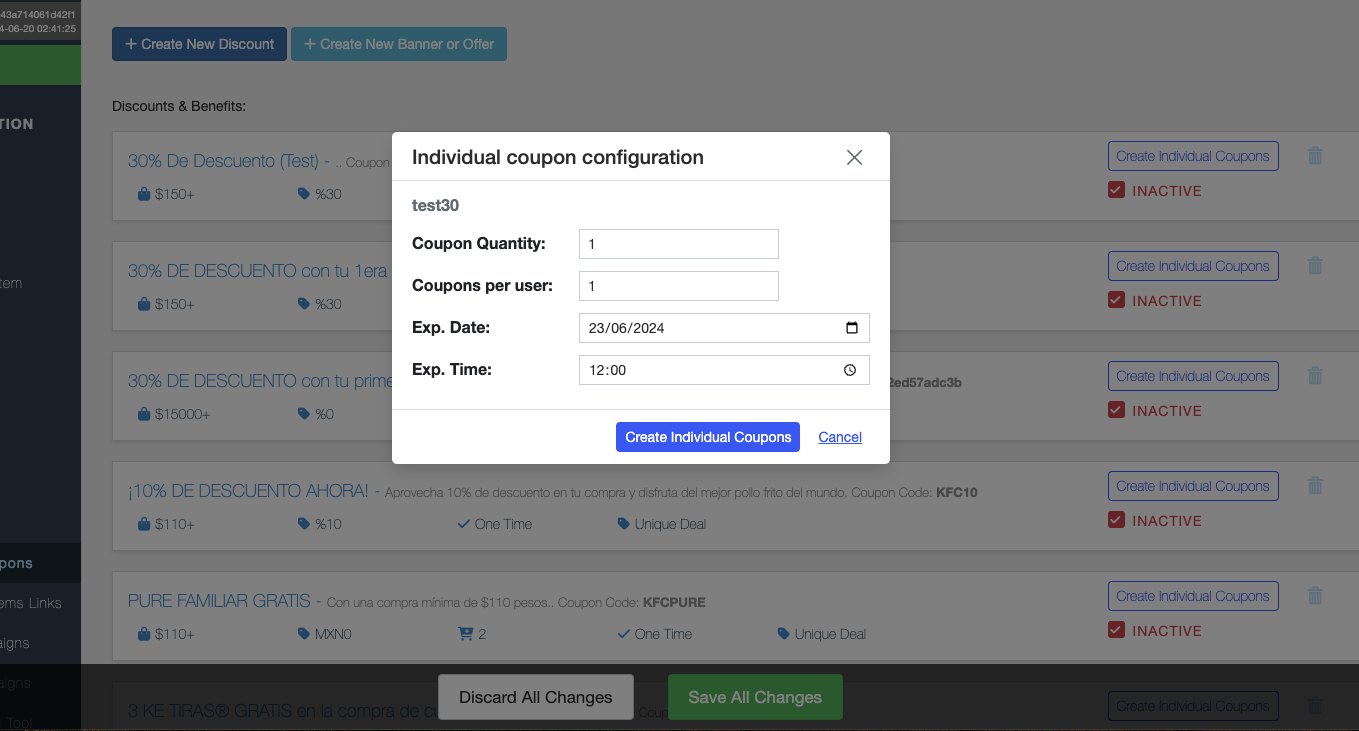
a. Coupon Quantity - You can set a limit on how many individual coupons can be generated under each parent coupon. Coupons per user - b. Specify the number of coupons that each user can use.
c. Exp. Date & Time - Define the expiration date and time for the coupons. This ensures that the coupons are valid only for a specified period.
After configuring the above settings, click on 'create individual coupons' > upon creation a CSV file with the unique coupon codes will be automatically download.
HOW TO ACTIVATE OR DEACTIVATE THE DISCOUNT?
To deactivate, choose the box INACTIVATE (1) then click on SAVE ALL CHANGES (2).
Related Articles
Discounts & Coupons
WHAT DO "DISCOUNTS & COUPONS" SECTION DO? The "Discounts & Coupons" section allows: 1. Setting up a Percentage Discount for the entire menu, a selected section, or a specific item. 2. Setting up a Fixed Amount Discount for the entire cart or ...How to Set Up a Homepage Banner
Homepage banners can be used for several purposes, such as highlighting exclusive deals, drawing attention to a specific item, or simply boosting engagement. Banners have the three following capabilities: Only for display (i.e. the banner doesn't ...Chat: General Settings
HOW TO CHANGE SETTINGS FOR CHAT AND THE WEB STORE? 1. Login Tictuk and find your main store. 2. Go to "Store configuration" and select "Chat Ordering System". 3. Scroll down and find "General Settings". STORE NAME Users who communicate with your chat ...Deep Links
WHAT IS Deep Links? Previously, users could only access your app via the App Store or Google Play, adding extra steps and making it hard to track download campaigns. Deep links solves this by directing users straight to specific locations within the ...Instant Checkout
HOW TO CREATE INSTANT CHECKOUT FOR WHATSAPP OR FACEBOOK MESSENGER 1. Login to Tictuk. 2. Choose any of your stores except the "Main Org" store. 3. Go to "System Store & Item Links". 4. Find "Instant Checkout". 5. Place text at the field "Change Link ...